Couchbase Server is an open source, distributed, NoSQL document-oriented database. It exposes a fast key-value store with managed cache for sub millisecond data operations, purpose-built indexers for fast queries and a query engine for executing SQL-like queries.
Couchbase Server is specialized to provide low-latency data management for large-scale interactive web, mobile, and IoT applications
Features:-
Couchbase Editions:
1. Enterprise Edition
2. Community Edition
3.Open source project
Couchbase Requirement:
Couchbase Dependency install:-
Openssl:
yum install -y pkgconfig
Couchbase Installation on CentOS:
1. Download Couchbase RPM package:-
wget http://packages.couchbase.com/releases/couchbase-release/couchbase-release-1.0-0-x86_64.rpm
rpm -i couchbase-release-1.0-0-x86_64.rpm
2. View couchbase availability:-
yum list available | grep couchbase
3. Install couchbase latest version:
yum install couchbase-server
4. Allow Couchbase Port in Firewall:
systemctl status firewalld
systemctl stop firewalld
systemctl disable firewalld
or
firewall-cmd --permanent --add-port=8091/tcp
firewall-cmd --reload
Note: If your firewall is active state then you need to allow the Couchbase default TCP port: 8091 to access further, or if your firewall in inactive state then no need to worry about it just skip this step.
5. Start couchbase service:
systemctl start couchbase-server
systemctl enable couchbase-server
systemctl status couchbase-server
or
/etc/init.d/couchbase-server start
/etc/init.d/couchbase-server restart
/etc/init.d/couchbase-server status

6. Access Couchbase DB via Administrator Web console:-
My Couchbase Testing Environment
Cluster 1:
http://10.11.12.45:8091/ - master 1
http://10.11.12.145:8091/ - slave 1
Cluster 2:
http://10.11.12.48:8091/ - master 2
http://10.11.12.40:8091/ - slave 2
Admin web console : http://10.11.12.145:8091
Configuring a new cluster:
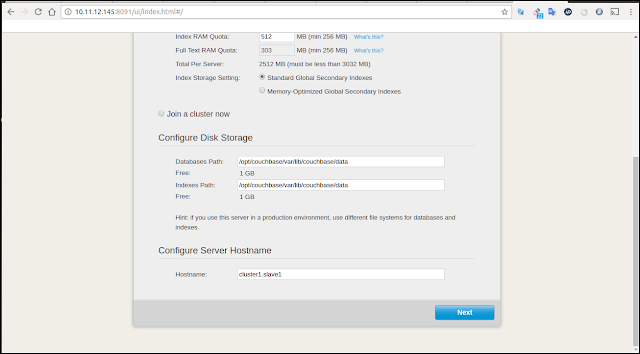
Creating a sample buckets for test:
Configuring bucket memory size and additional features:
Optional to register the product to Couchbase for testing purpose:
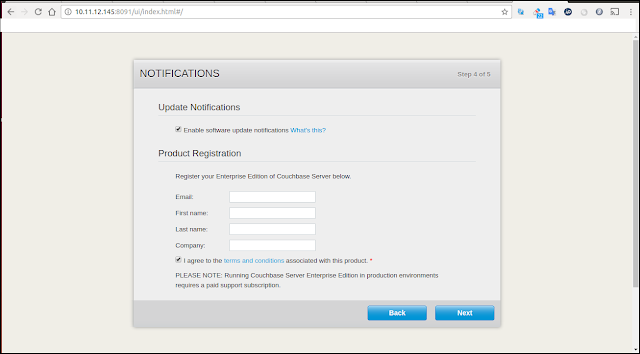
Create a Administrator Username & Password. It is applicable for both Web & CLI:
Couchbase DB 4.5 Web UI
Create a cluster reference name in master
Buckets available in Slave1 : 10.11.12.145
Create a new bucket in slave1: 10.11.12.145
Create a Replication setup in master1 to slave1
7. Configuration Files:
You can view Couchbase configuration files in below locations
/opt/couchbase/bin/couchbase-cli - Command Line Interface Tool
/opt/couchbase/bin/cbq - Run a N1QL Query in CLI
/root/.cbq_history - Path to history file for the shell
/opt/couchbase/var/lib/couchbase/data - DB path here where all buckets will be stored
I will update my next post about Accessing Couchbase via Command Line Interface Tool
Couchbase Server is specialized to provide low-latency data management for large-scale interactive web, mobile, and IoT applications
Features:-
- Multipurpose - Immediate consistent data across data center
- Performances & Scalability - Auto sharding, RAM to RAM replication
- Availability - High Availability, Disaster recover, Backup & restore
- Simple & Flexible - Online upgrade, Built in class admin console (API, CLI, WebUI.
Couchbase Editions:
1. Enterprise Edition
2. Community Edition
3.Open source project
Couchbase Requirement:
Couchbase Dependency install:-
Openssl:
yum install -y pkgconfig
Couchbase Installation on CentOS:
1. Download Couchbase RPM package:-
wget http://packages.couchbase.com/releases/couchbase-release/couchbase-release-1.0-0-x86_64.rpm
rpm -i couchbase-release-1.0-0-x86_64.rpm
2. View couchbase availability:-
yum list available | grep couchbase
3. Install couchbase latest version:
yum install couchbase-server
4. Allow Couchbase Port in Firewall:
systemctl status firewalld
systemctl stop firewalld
systemctl disable firewalld
firewall-cmd --permanent --add-port=8091/tcp
firewall-cmd --reload
Note: If your firewall is active state then you need to allow the Couchbase default TCP port: 8091 to access further, or if your firewall in inactive state then no need to worry about it just skip this step.
5. Start couchbase service:
systemctl start couchbase-server
systemctl enable couchbase-server
systemctl status couchbase-server
or
/etc/init.d/couchbase-server start
/etc/init.d/couchbase-server restart
/etc/init.d/couchbase-server status

6. Access Couchbase DB via Administrator Web console:-
My Couchbase Testing Environment
Cluster 1:
http://10.11.12.45:8091/ - master 1
http://10.11.12.145:8091/ - slave 1
Cluster 2:
http://10.11.12.48:8091/ - master 2
http://10.11.12.40:8091/ - slave 2
Admin web console : http://10.11.12.145:8091
Configuring a new cluster:
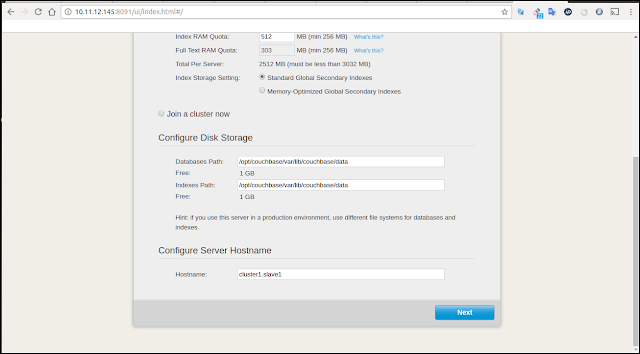
Creating a sample buckets for test:
Configuring bucket memory size and additional features:
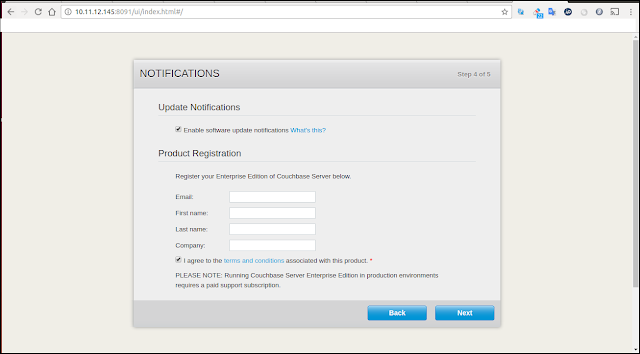
Create a Administrator Username & Password. It is applicable for both Web & CLI:
Couchbase DB 4.5 Web UI
Create a cluster reference name in master
Buckets available in Slave1 : 10.11.12.145
Create a new bucket in slave1: 10.11.12.145
Create a Replication setup in master1 to slave1
7. Configuration Files:
You can view Couchbase configuration files in below locations
/opt/couchbase/bin/couchbase-cli - Command Line Interface Tool
/opt/couchbase/bin/cbq - Run a N1QL Query in CLI
/root/.cbq_history - Path to history file for the shell
/opt/couchbase/var/lib/couchbase/data - DB path here where all buckets will be stored
I will update my next post about Accessing Couchbase via Command Line Interface Tool














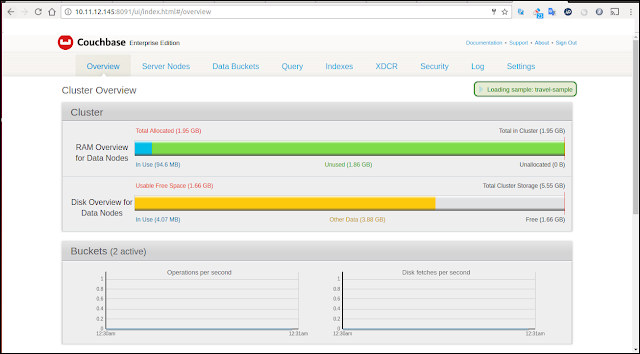





ConversionConversion EmoticonEmoticon